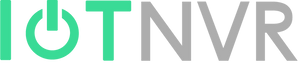Description
Linovision IoT gateway has built-in network server. When network server is enable, users can add LoRAWAN nodes/sensors to gateway and check the data directly. This article will guide you how to connect LoRaWAN nodes/sensors to Linovision Gateway.
Requirement
- Linovision LoRaWAN Gateway IOT-G6x or G8x.
- LoRaWAN Node/Sensor (take Linovision IOT-S500TH as example).
Make sure sensor and gateway support the same LoRa frequency such as US915.
Configuration
1. Before configuration, make sure the LoRaWAN node/sensor is not activated in other network servers. Take IOT-S500-TH as example, run Linovision Toolbox App on smart phone via NFC or open Toolbox on PC via USB Type-C to makes sure Join Status of the sensor is De-Activate.

2. Go to Packet Forwarder -> General to enable localhost server.


Click Save & Apply.
3. Go to Network Server -> General to enable built-in Network Server.

Click Save & Apply.
4. Go to Network Server -> Applications to add application.
Name & Description: user-defined.

5. Go to Network Server -> Profiles to add a profile.
Name: user-defined.
Join Type & Class Type: same as the ones on the sensor.


6. Go to Network Server -> Deviceto add sensors.
Device Name & Description: user-defined.
Device EUI: the Device EUI of the sensor. For Linovision sensors, you can find it on the label or ToolBox.
Device-Profile & Applications: the ones you added in the above steps.
Application Key (AppKey): the application key of the sensor. For Linovision sensors, it’s a general one (5572404c696e6b4c6f52613230313823). You can also find it on user guide.

If Join Type is ABP, please fill in below parameters:
Device Address: the 5th to 12th digits of SN of sensor.
Network Session Key (NwkSKey)/Appcation Session Key (AppSKey): for Linovision sensors, it’s a general one (5572404C696E6B4C6F52613230313823). You can also find it on user guide.

Click Save & Apply.

7. After the sensor joins the gateway successfully, you can see it’s Activated.

Go to Network Server -> Packets of Linovision Gateway to check uplink data that sensor reports.


You can also see Join Status is Activate from corresponding software.

--END--